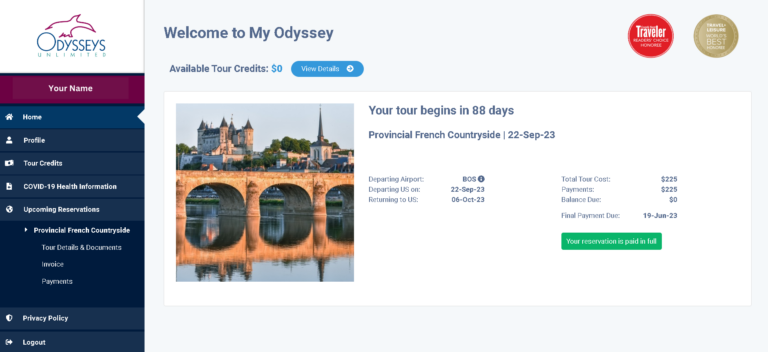
Please note: The images in this post are provided as examples and are not reflective of any reservation you may or may not have with Odysseys Unlimited.
Did you know that all of your tour information – from your invoice, packing advice, detailed itinerary, flight information, and online payment services – can be found on your My Odyssey portal?
If you have reserved a tour with us, then you are automatically given instant, 24/7 access to our convenient My Odyssey portal. On the portal, you are able to view your invoice, verify your traveler information, and make payments online, among a host of other services. And now, rather than waiting for your itinerary, general information, and accommodations documents to arrive via postal mail, you can simply log into the online portal and access these documents digitally or print them out at home whenever you need them.
When you make a reservation, we send you a confirmation email with instructions on how to access your information on the portal. In this post, you can learn how to log in to your My Odyssey portal, as well as discover what you can do in the portal once you log in.
While My Odyssey should work in any browser, it does function best using Google Chrome. (If you are not able to use Google Chrome for any reason, other options are Mozilla Firefox, Microsoft Edge, and Safari.) You can click the linked text above to access the login page, or click the sign in button at the top of our website homepage.
First, you will see the screen below and be prompted to enter an email address. To access your account, you must enter the primary email address associated with your reservation.
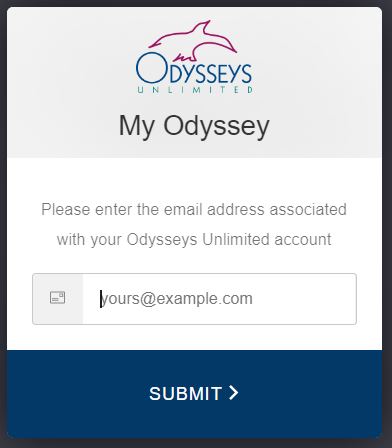
After submitting your email address, you'll see this screen.
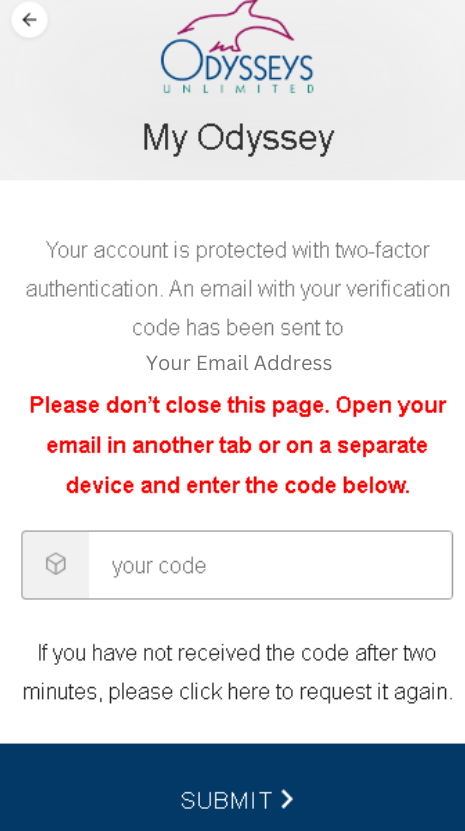
Do not close out of the My Odyssey tab or close your browser at this point. To check your email and find your verification code, open a new tab or use another device to access your email (such as your smartphone, tablet, etc.). If you are using a smartphone or tablet, you can switch out of your browser app to open your email app; just be sure not to shut down or close your browser app in the process.
My Odyssey will send a verification code to the primary email associated with your reservation. Please allow a few moments for this email to arrive. If you do not see the email after one or two minutes, check your spam, junk, and/or promotions folder. Note: The code in the email will expire after 5 minutes.
The email with your verification code will look like the following:
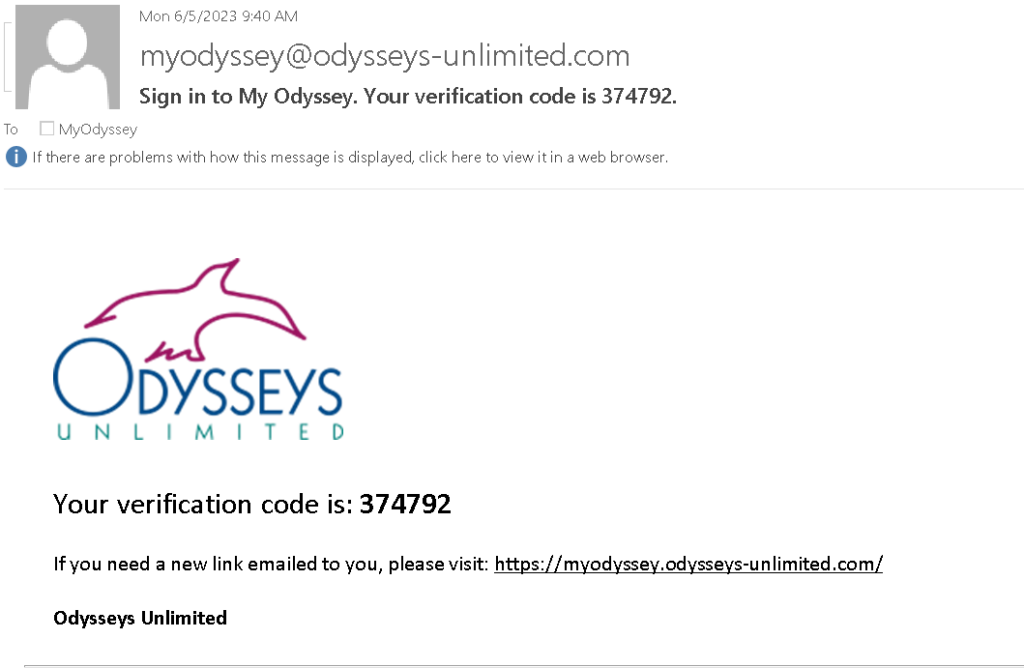
Go back to the My Odyssey tab and enter the code provided in the email that was sent to you.
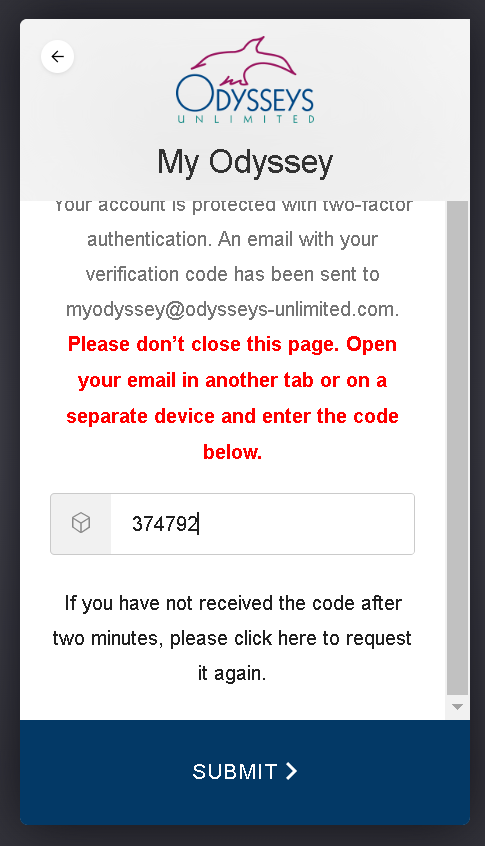
Please note: If you closed your browser or the My Odyssey tab and had to enter your email more than once, you will receive multiple emails with verification codes. Use the most recent code sent to you. To avoid confusion, do not close your browser or the My Odyssey tab, and please wait at least two minutes between requesting new codes to allow ample time for the code to arrive in your email inbox.
Once you have entered the code, click the blue submit bar and you will be taken to your My Odyssey home page.
As a reminder, all information on your My Odyssey portal is secure. Your personal profile is only accessible on the secure portal and is stored using state-of-the-art data encryption, similar any of your other personal online accounts.
Still having trouble logging in? Click here to read even more detailed login instructions.
For video instructions on how to log in, please see the below video by our Reservations & Customer Service Supervisor, Eleanor Williams, or click here.
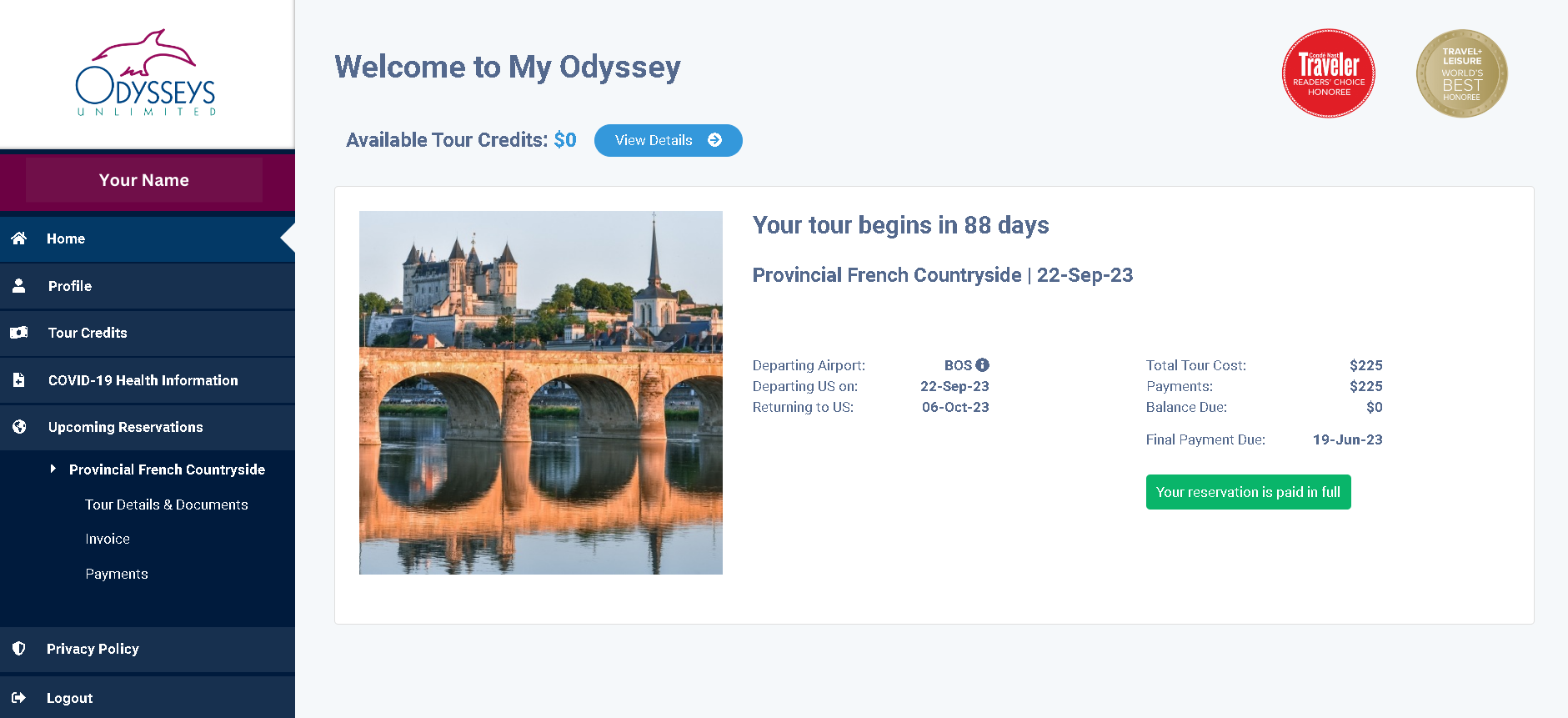
Upon entering the portal, you will be shown your home screen. Notifications will appear at the top of your screen prompting you to complete or review information related to your reservation, such as your passport information or outstanding payments. You can click on these notifications to be taken to the appropriate page to resolve the complete the task.
On the home screen, you can see an overview of your tour information, including departure and return dates, departure airport, tour cost and balances, and your final payment date. On the left-hand side of your screen, a sidebar lists menu options which you can click to find additional information about your tour.
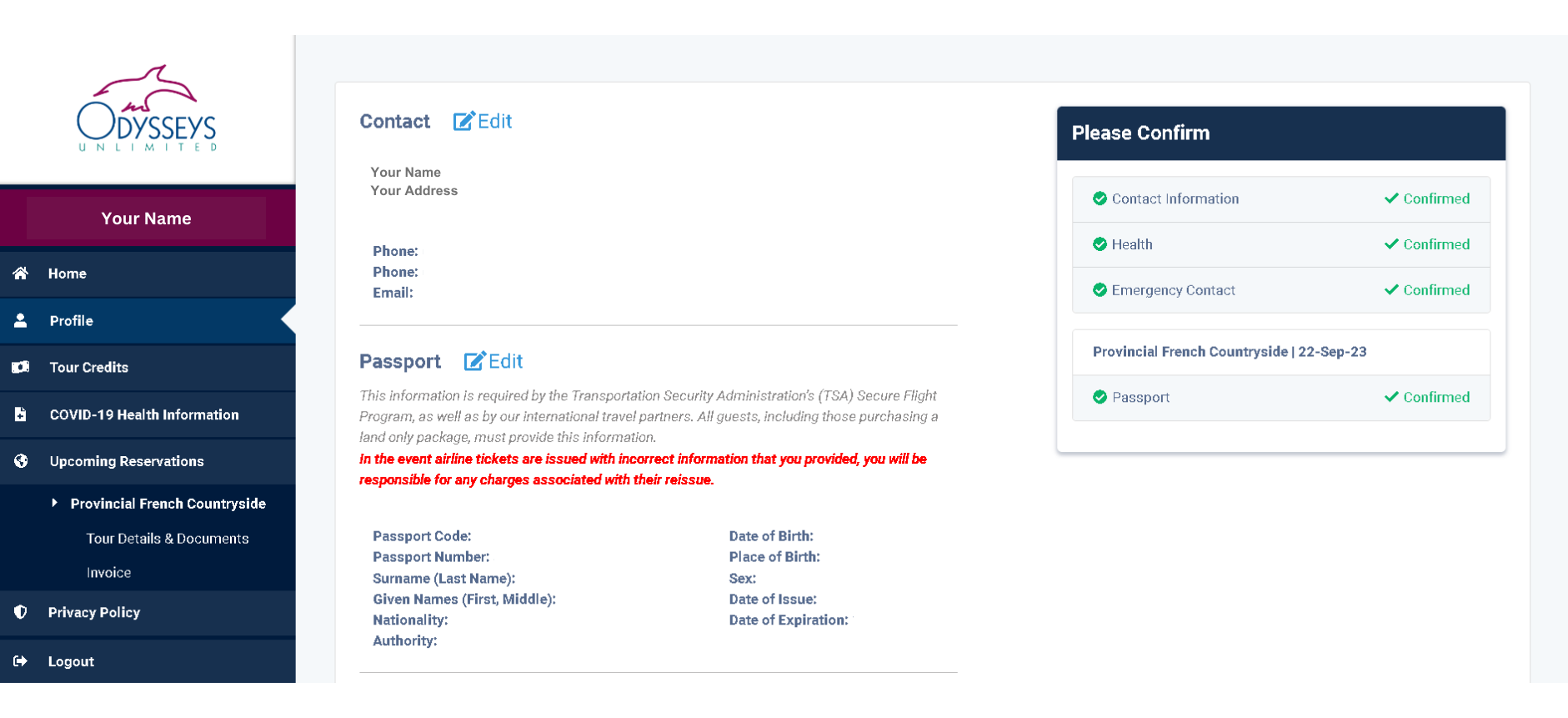
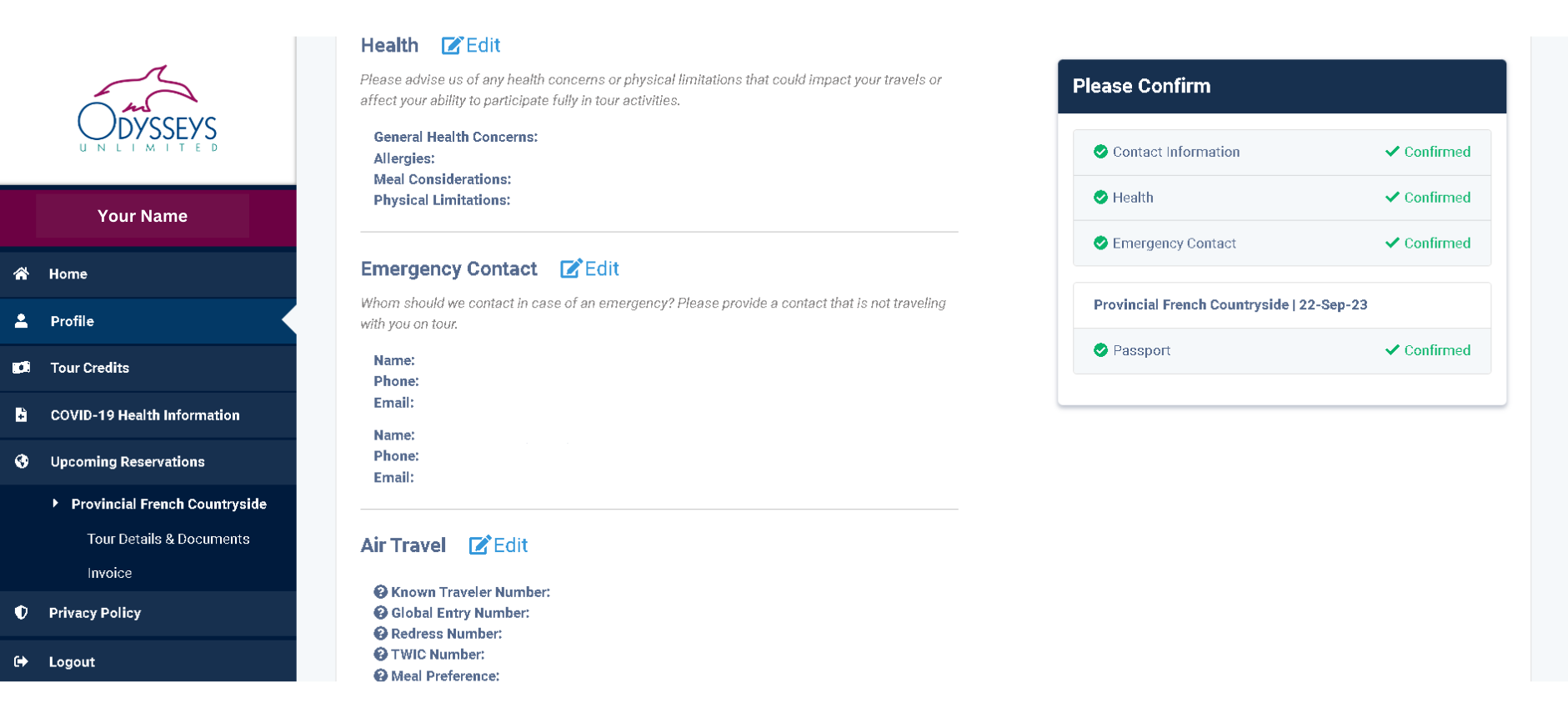
The Profile page of your My Odyssey portal allows you to enter and edit your:
Make sure all information provided in your profile is 100% correct. Passport information should be entered exactly as it appears on your physical passport book as we use this information to make your air reservations (if applicable) and other bookings.
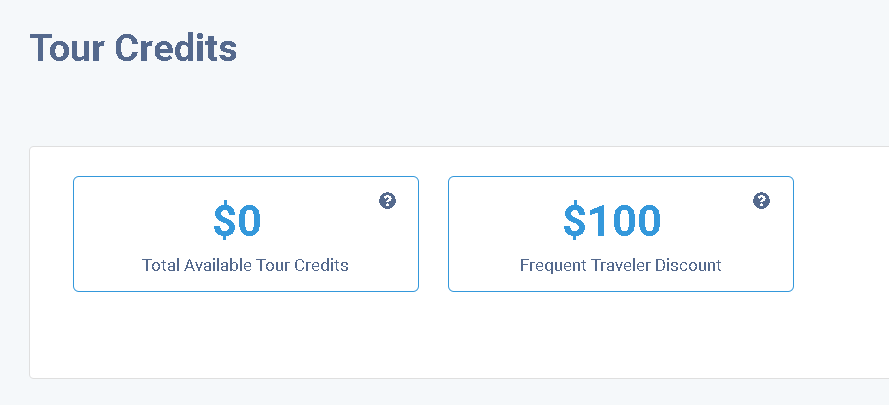
You can view any tour credits and discounts you may have on file by clicking the "Tour Credits" option in the left-hand sidebar menu or by clicking the "View Details" button on your home page next to the displayed available tour credit balance.

Upon making your reservation and accessing the portal, you will be prompted to accept Odysseys Unlimited Terms and Conditions. You must download the Terms and Conditions document by clicking the blue linked text next to the checkbox in your portal before you can click the "Agree" button.
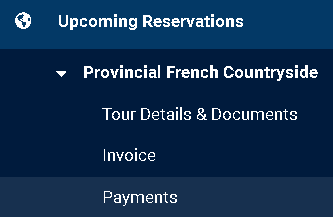
A list of your current reservations is given below the Upcoming Reservations menu option. From here, you can click on each tour to access Tour Details & Documents, Invoices, and Payments. If you are traveling with a companion, their name will also appear with your tour information.
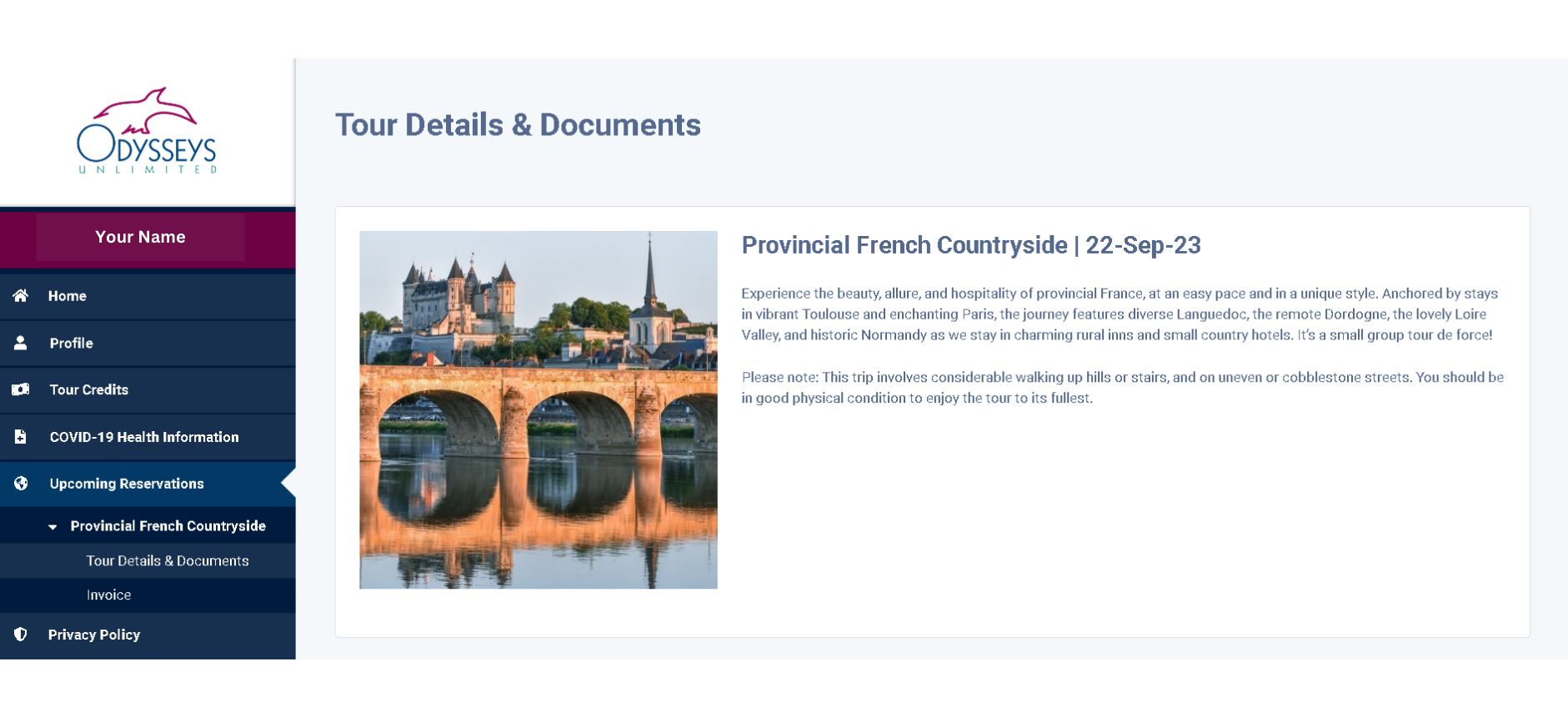
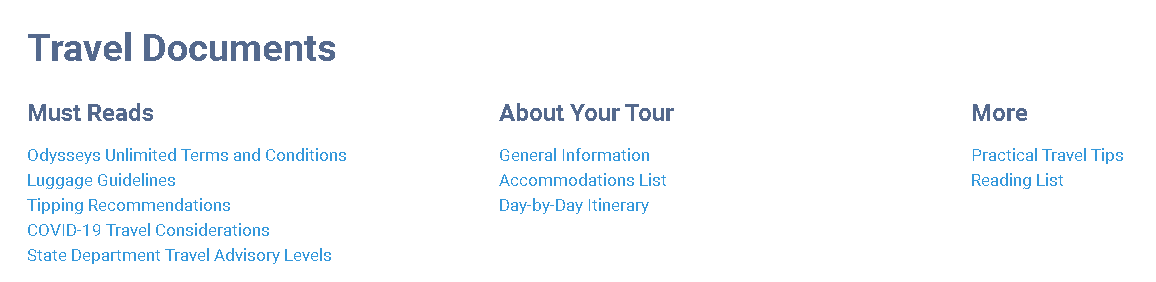
Click on the Tour Details & Documents option to view all of your available pre-departure documents for your selected tour, including:
For more information on what you can find inside your tour documents, click here.
You can also access other information and services, including:
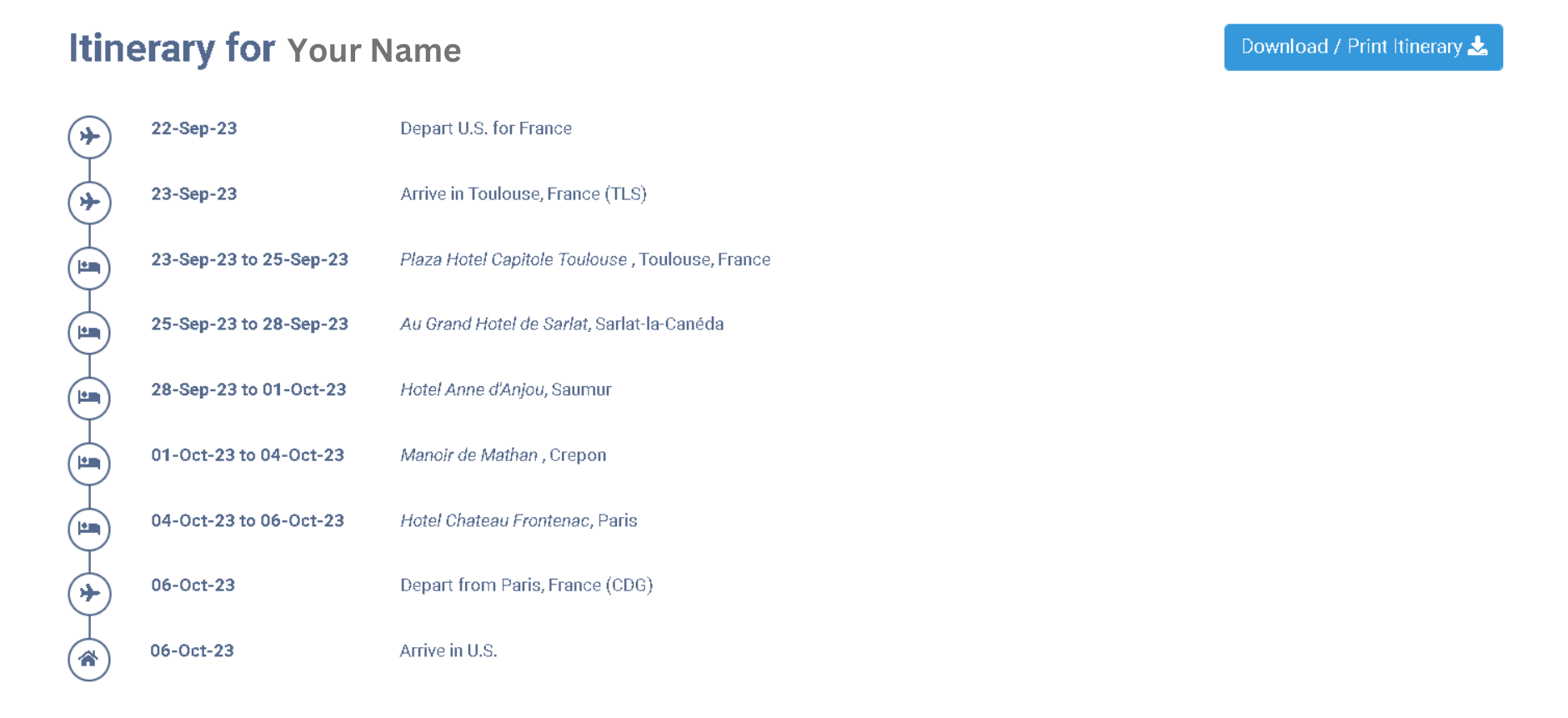
Please note: In some cases, your pre-departure documents may not be finalized at the time you confirm your reservation. In these cases, the documents will not yet be visible in the portal. We will send an email when your tour documents become available, and will continue to send emails that include airline itineraries, entry requirements (if applicable), luggage requirements, and other reminders as needed.
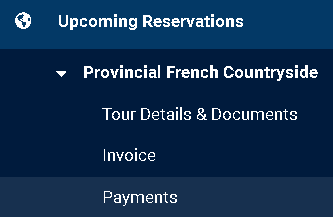
To view your current itemized invoice, click on the Invoice menu option. The invoice displays any current charges, payments, and/or refunds that have been issued. You can make payments to your reservation, including making your final payment, by clicking on the Payment option under your tour name on the sidebar menu. Simply type in your payment information and click submit.
We are pleased to offer you digital access to the services and information you need to prepare for your tour. Our portal helps us move towards being a more environmentally friendly business while also offering you a more convenient and timely way to access all of your tour information.
Though we hope My Odyssey is helpful in clearing up your travel questions or concerns, we are always available to assist you if you have additional inquiries as you prepare for your tour.
By using this website you are agreeing to our Cookie Policy.